
-
Products
Services
Tools
Industry Specific
-
Solutions
By Business Type
By Business Function
By Industry
- Support
- Login
- Try it for free
BizStats.AI. DWS answers as analysis, visualization and insights for your business questions directly from your connected cloud data warehouse.
DWS represents Data Warehouse Searchable. This will not transfer your data from the cloud data warehouse. Just connect your data warehouse and start getting insight quickly.
Create a new DWS project in BizStats.AI to make your data searchable. Click “Create new project” in the project list page.

For project creation fill the following details

Select your appropriate cloud data warehouse to create a connetion. BizStats.AI currently supports the following data warehouse, How to create connection.
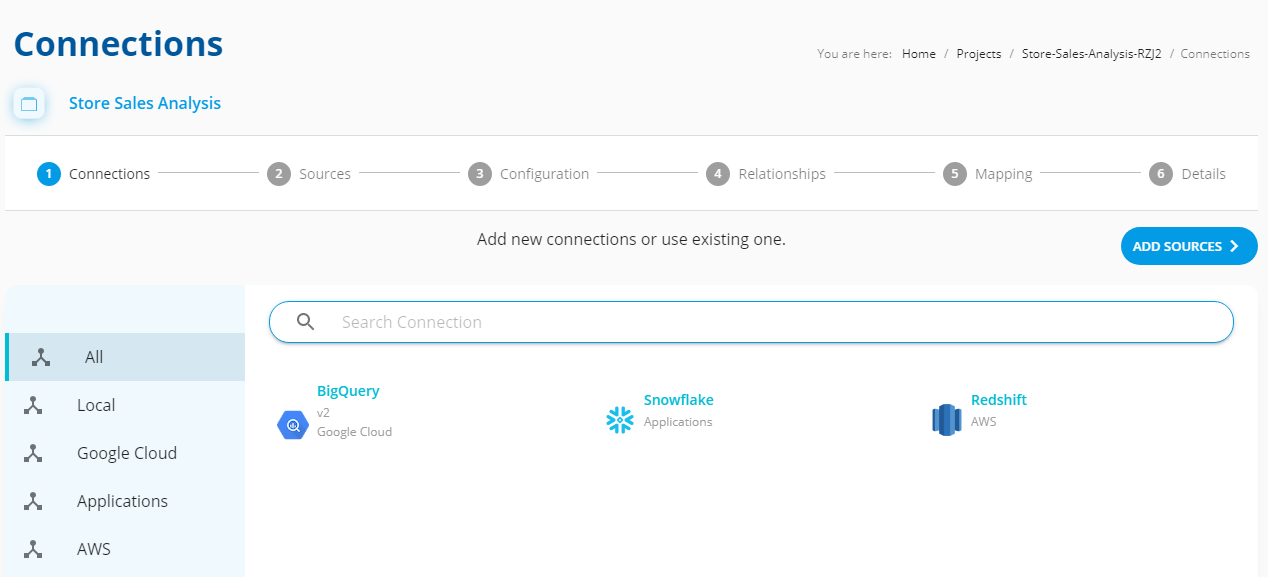
Create a new connection by filling the following details. To validate your connection details use the “Test” option. If the test is successful now “Connect” your database.

After creation of successfully connecting with your data warehouse. Your datasets/schema/tables will be displayed here in that you can select a specific source or select all the tables. Select your source and click "Configure Selected Sources". How to select a source?
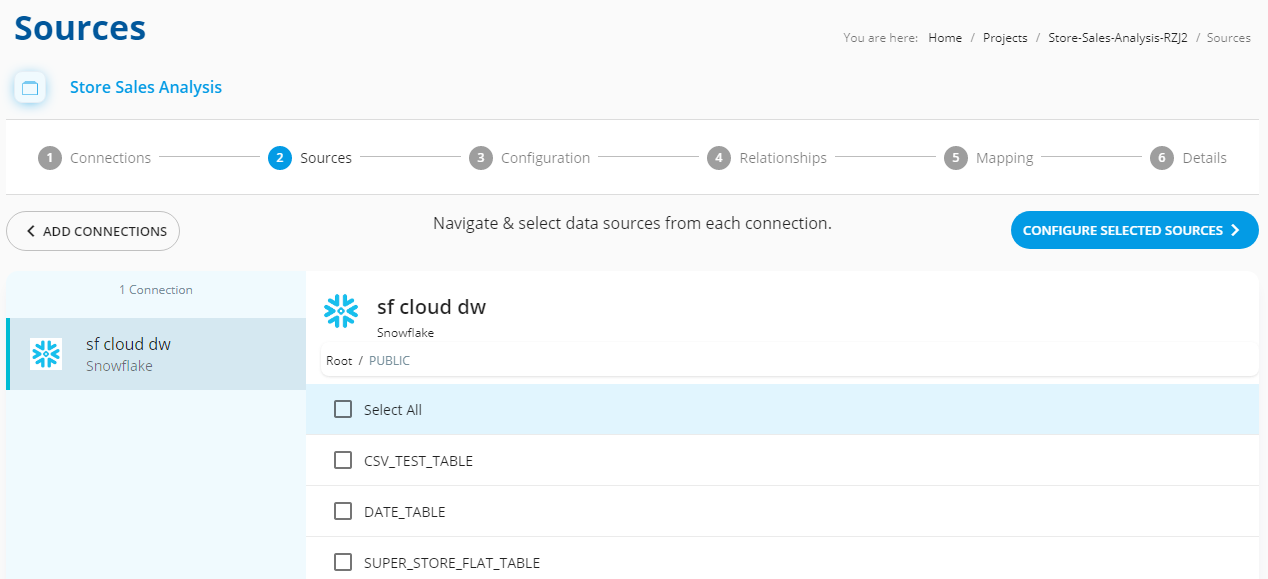
In this Configure page,

To create relationships (Joins) between facts and dimensions. Click “Save relationship” for further process. How to create relationship?

Verify your source field mapping with business terms and join conditions between sources. Press "Done" for further process. How to verify mapping?

All the processes of your project have been completed successfully and now it's ready for searchable. How to find project details?

The Source page displayed your status and progress of your data warehouse project.

Your data model will be displayed in a detailed page.

“Search page / Data Maps / Search Terms” use these option to do Search Analytics
