
-
Products
Services
Tools
Industry Specific
-
Solutions
By Business Type
By Business Function
By Industry
- Support
- Login
- Try it for free
Configuration page helps BizStats.AI brain to collect information about the source or table type like dimension or fact. The source field information like search keyword, field type, additive type and date format. Most of the information automatically detected by BizStats. Need to verify and change the configuration manually if required.
Choose any table or source to configure from the horizontal tabs.

Use the “Edit” option to edit source display name, field display name, data type, field type, additive type or data time format and description.
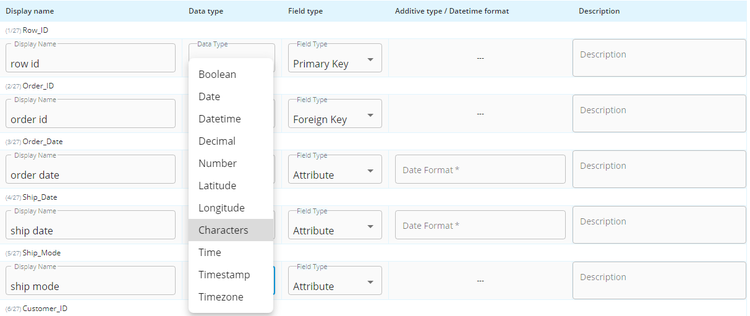
Change source or table display name.
Change the field display name.
By default BizStats automatically detects data type. Based on requirement, changing the data type by using drop down.

BizStats automatically detect field type, to make changes



Give a description, for further reference.
Follow the same step to configure all the listed sources.
After configuring all the sources click the "Relate Source" button for further process.
